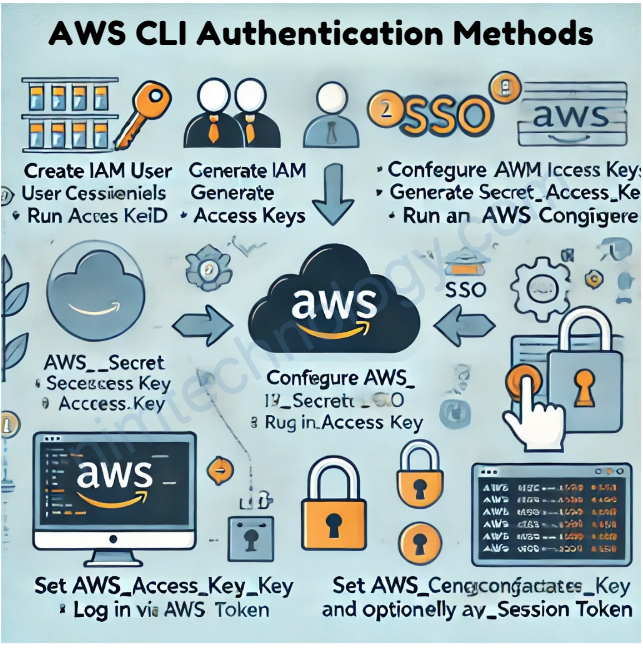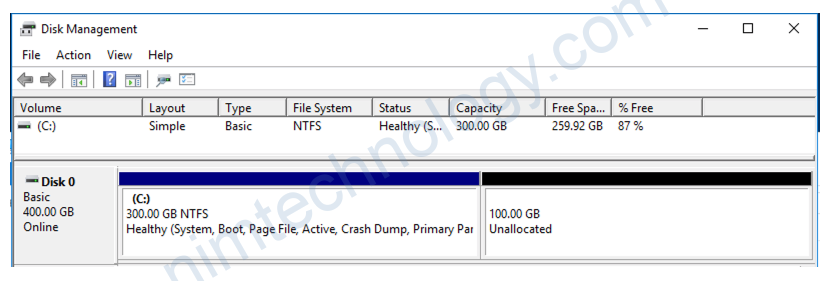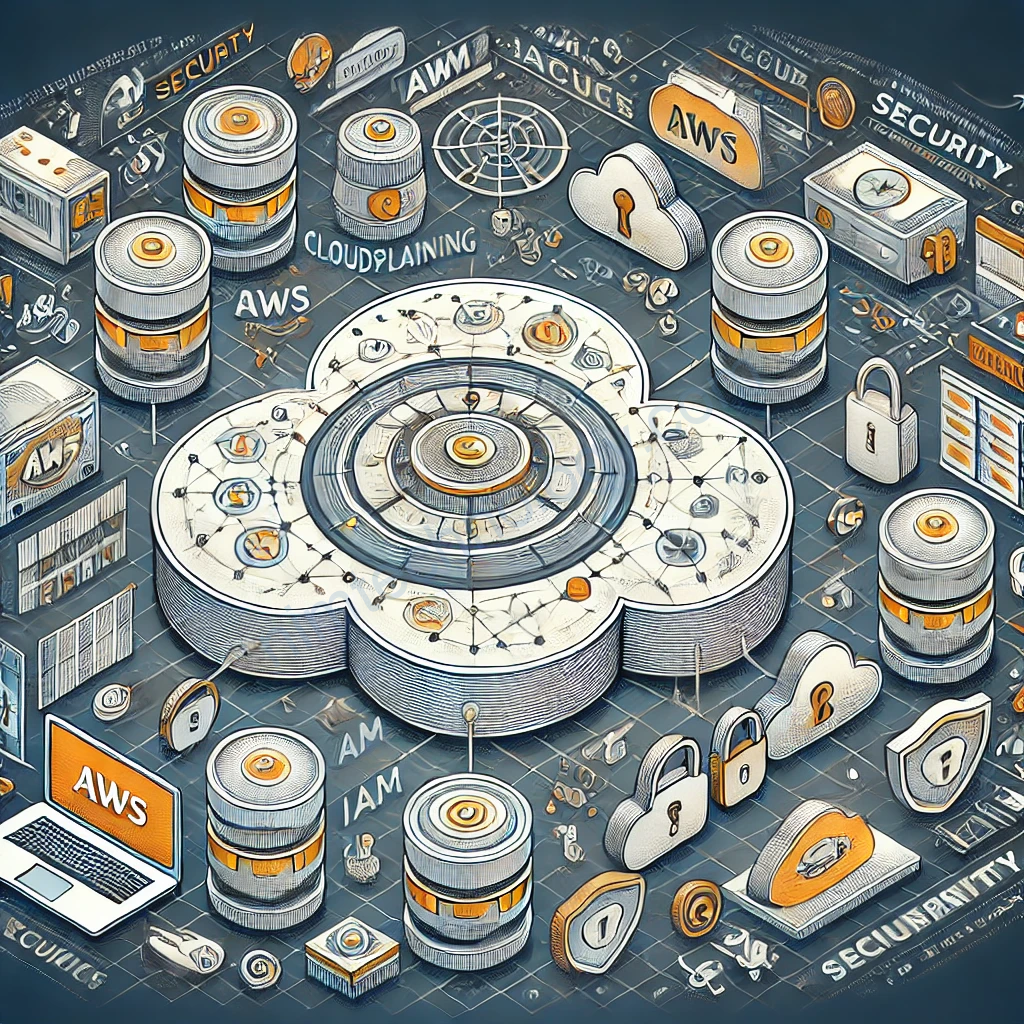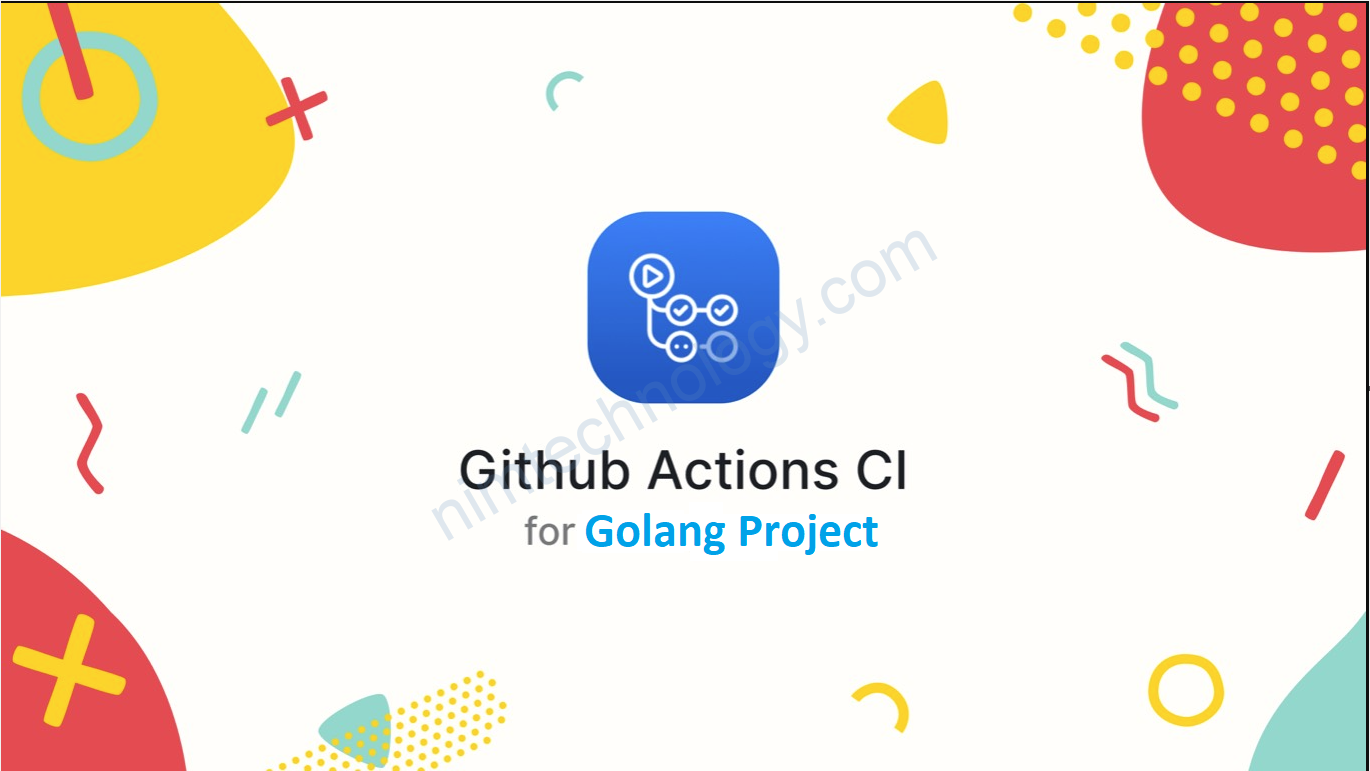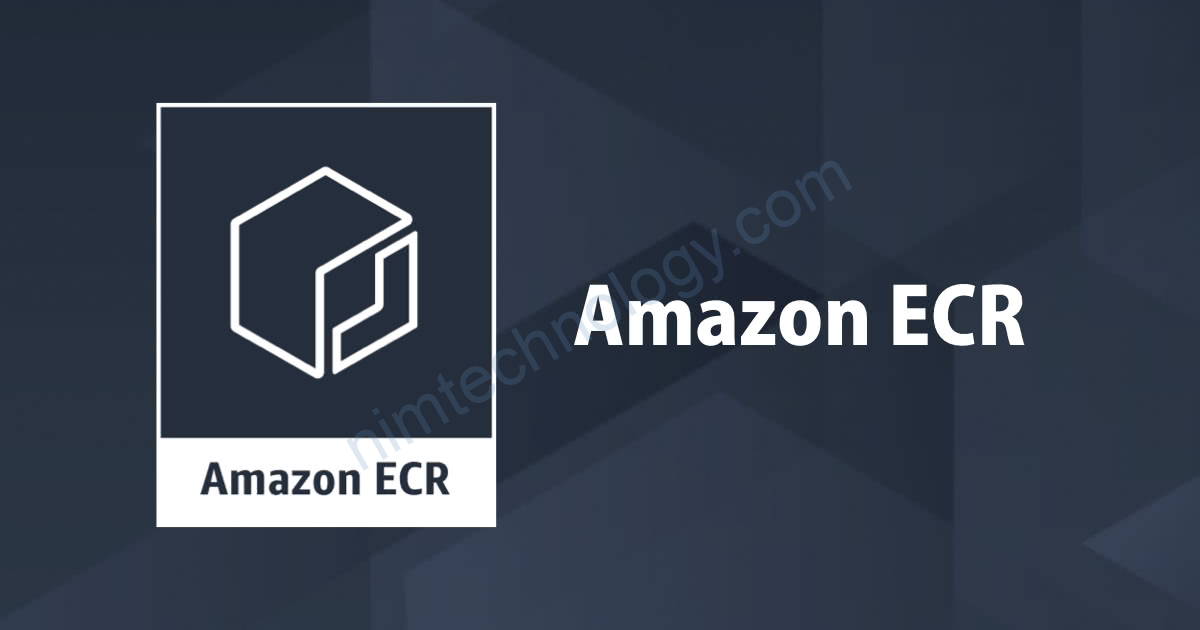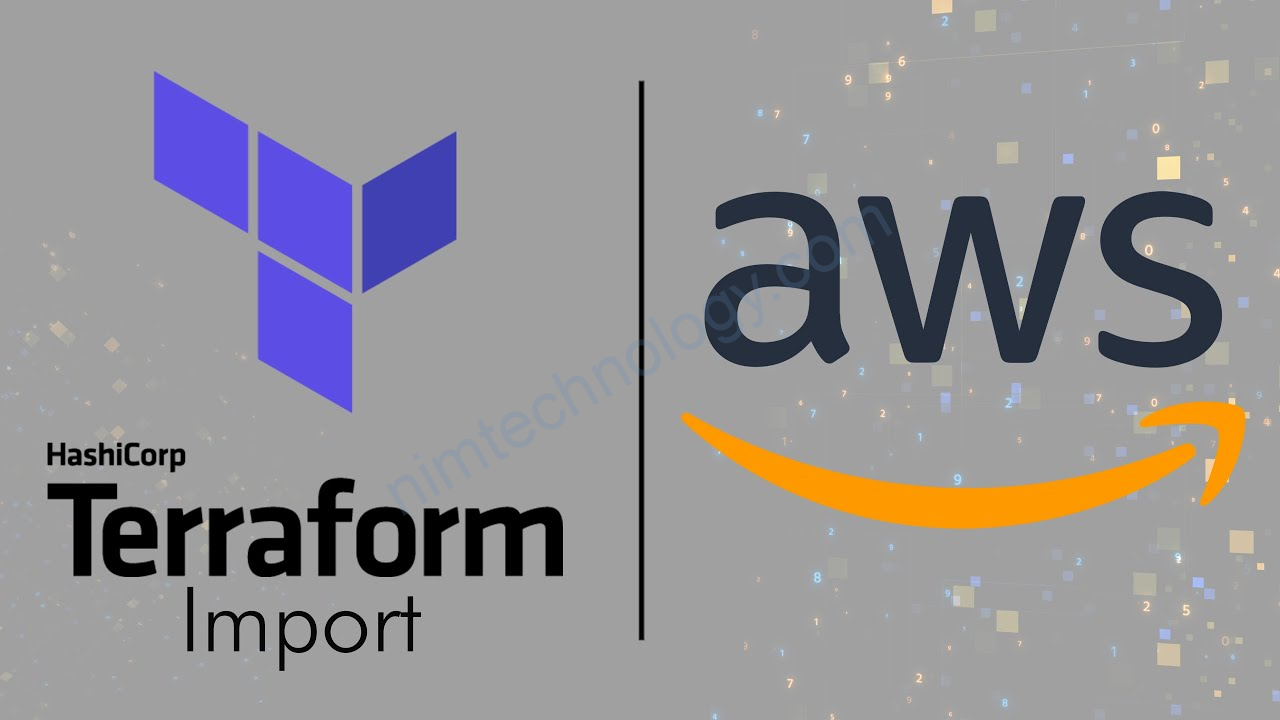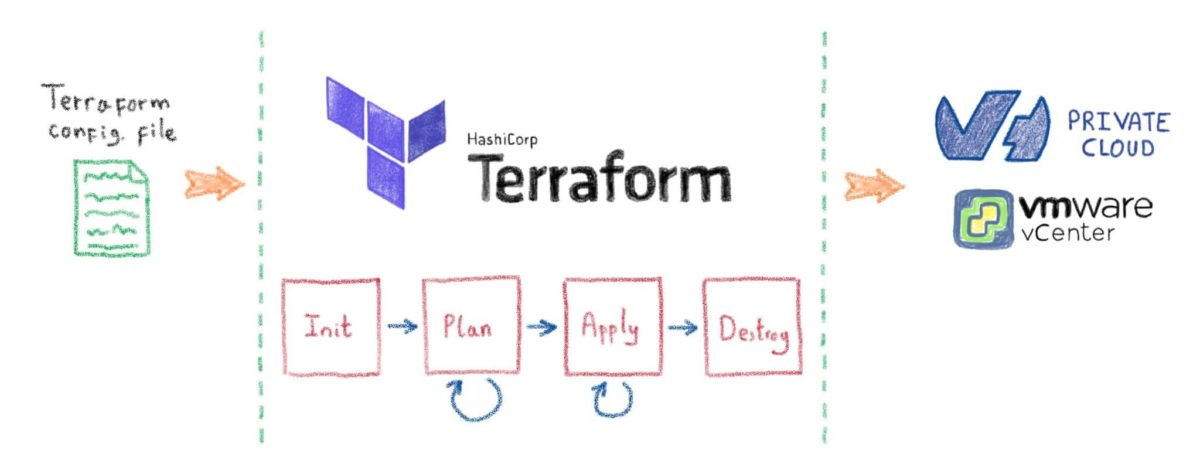To authenticate with AWS using the AWS Command Line Interface (CLI), you have several methods available, depending on your needs and configuration. Below are the primary methods for authentication:
1. Using IAM User Credentials
This is a common method for individuals or applications that need direct access to AWS services.
Steps:
- Create an IAM User:
- Go to the AWS Management Console, navigate to IAM, and create a new user.
- Attach the necessary permissions to the user.
- Generate Access Keys:
- In the IAM console, select your user, go to the “Security credentials” tab, and create a new access key. This will provide you with an Access Key ID and a Secret Access Key[3][5].
- Configure AWS CLI:
- Open your terminal and run:
bash aws configure - Enter the Access Key ID, Secret Access Key, default region, and output format when prompted[4][7].
2. Using IAM Identity Center (SSO)
For organizations using IAM Identity Center (formerly AWS SSO), this is a more secure method.
Steps:
- Configure SSO:
- Ensure you have set up IAM Identity Center in your AWS account.
- Run the Configuration Wizard:
- In your terminal, execute:
bash aws configure sso - Follow the prompts to set up your profile for SSO authentication[1][8].
- Login via CLI:
- Use the following command to log in:
bash aws sso login --profile my-profile - Replace
my-profilewith the name of your configured profile[1].
3. Using Environment Variables
You can also set environment variables for quick access without modifying configuration files.
Required Variables:
AWS_ACCESS_KEY_IDAWS_SECRET_ACCESS_KEY- Optionally,
AWS_SESSION_TOKENif using temporary credentials.
Example:
export AWS_ACCESS_KEY_ID=your_access_key_id export AWS_SECRET_ACCESS_KEY=your_secret_access_key export AWS_SESSION_TOKEN=your_session_token # if applicable
Summary
The choice of authentication method largely depends on your use case—whether you’re an individual developer or part of an organization leveraging SSO. For most users, configuring IAM user credentials is straightforward, while IAM Identity Center offers enhanced security for team environments. Always ensure that you manage your access keys securely and follow best practices for AWS credential management.
Citations:
[1] https://docs.aws.amazon.com/signin/latest/userguide/command-line-sign-in.html
[2] https://docs.aws.amazon.com/cli/v1/userguide/cli-chap-configure.html
[3] https://docs.aws.amazon.com/cli/v1/userguide/cli-authentication-user.html
[4] https://wellarchitectedlabs.com/common/documentation/aws_credentials/
[5] https://blog.gruntwork.io/a-comprehensive-guide-to-authenticating-to-aws-on-the-command-line-63656a686799
[6] https://www.youtube.com/watch?v=cf9mI3eVf2U
[7] https://docs.aws.amazon.com/cli/v1/userguide/cli-chap-authentication.html
[8] https://docs.aws.amazon.com/cli/latest/userguide/getting-started-quickstart.html