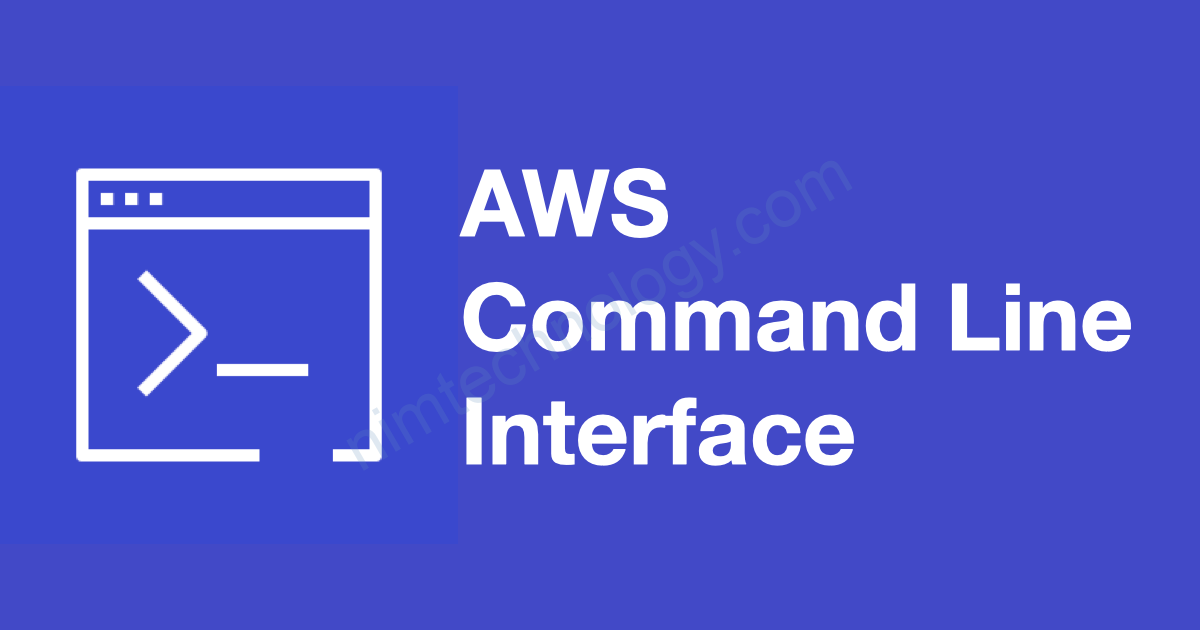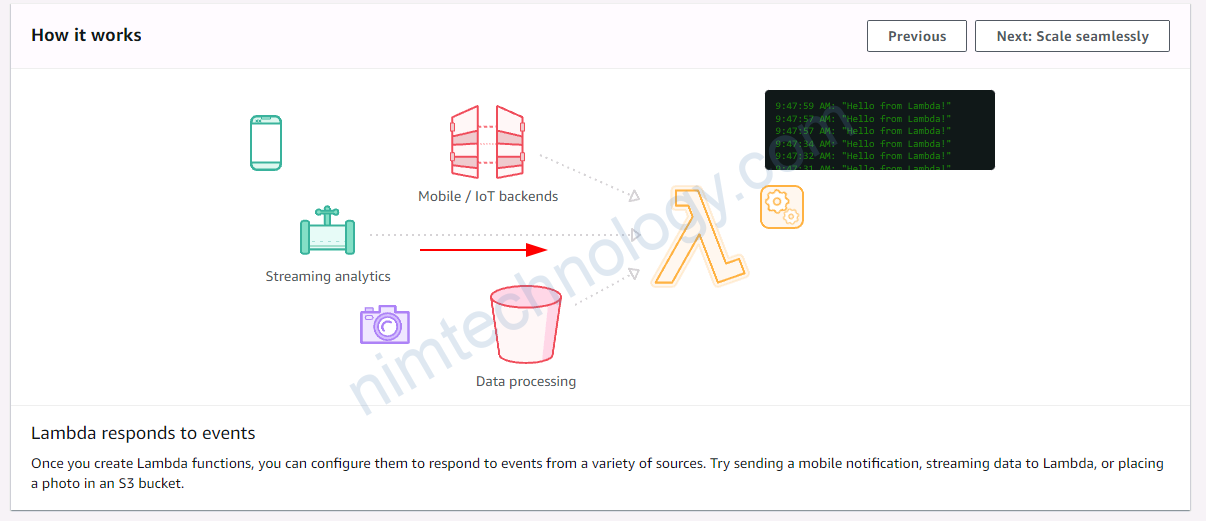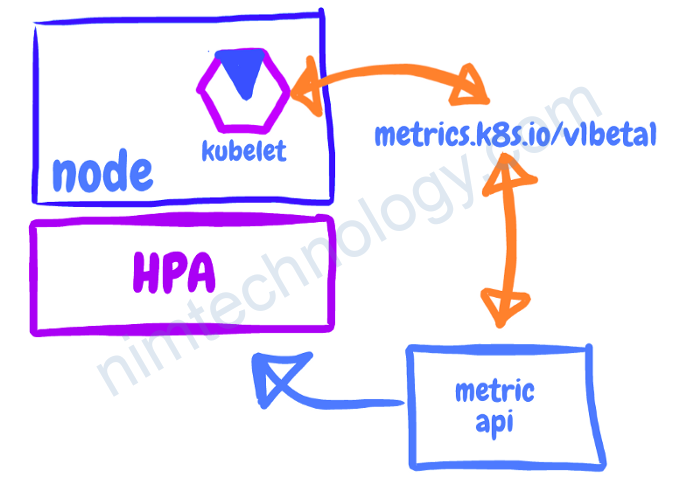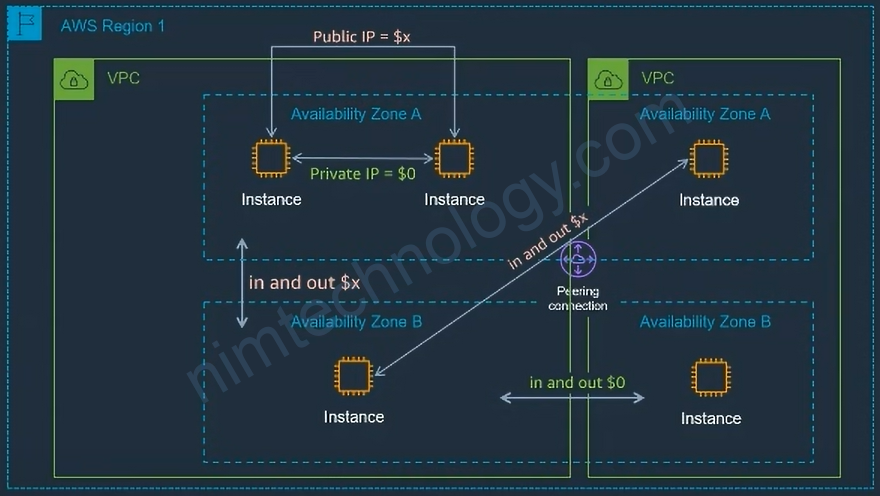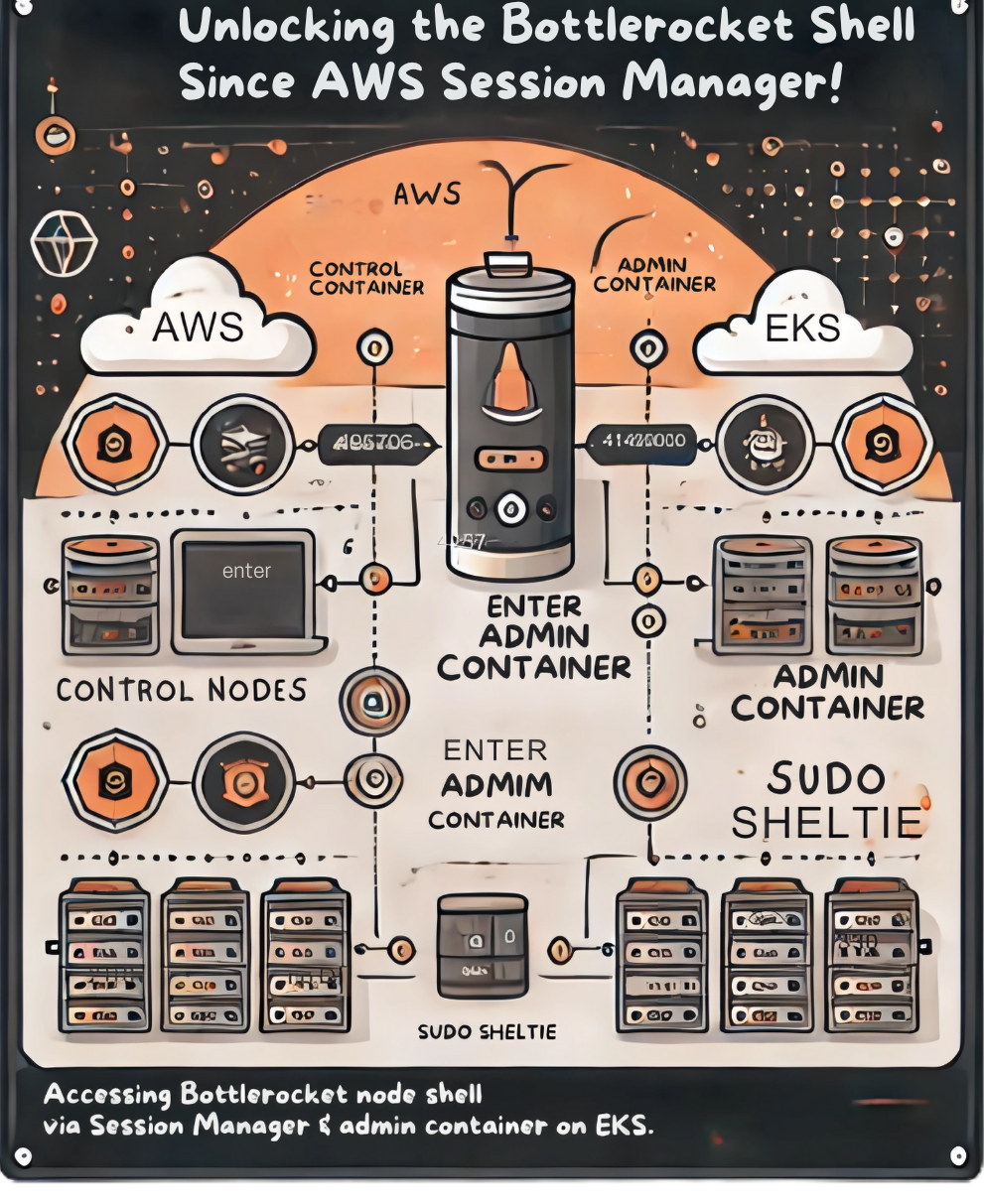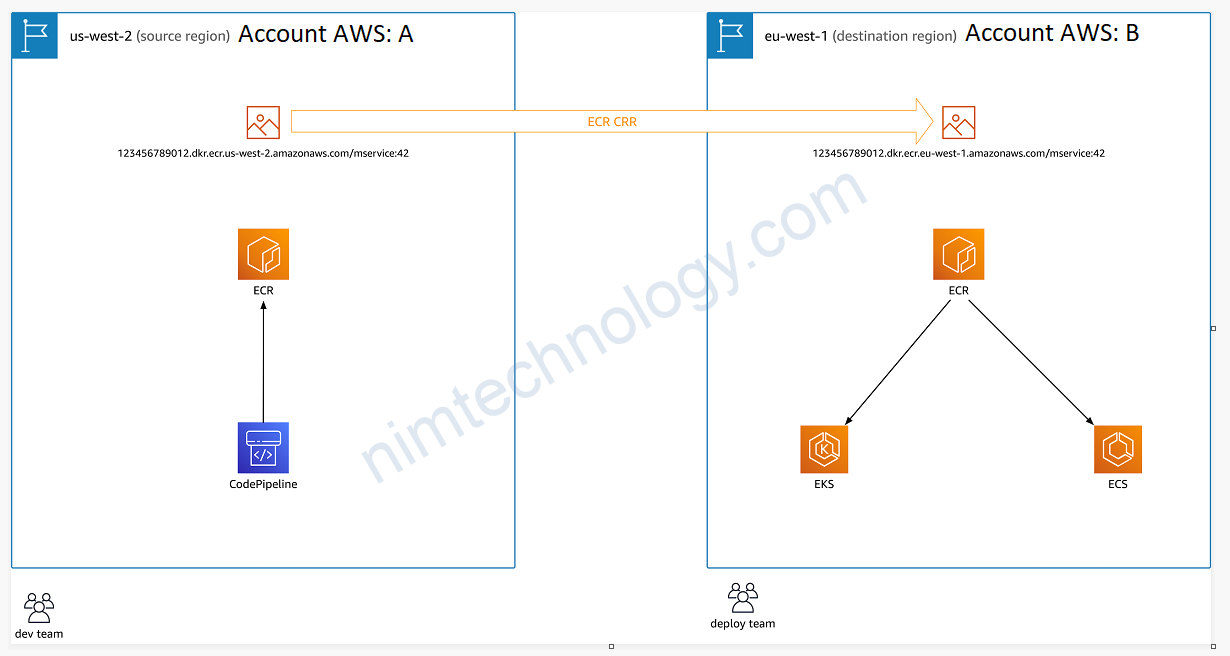Install aws cli
apt update -y apt install unzip -y curl "https://awscli.amazonaws.com/awscli-exe-linux-x86_64.zip" -o "awscliv2.zip" unzip awscliv2.zip > /dev/null 2>&1 sudo ./aws/install > /dev/null 2>&1
vì nếu chạy bằng script thì tạo nhiều log ở stdout nền bạn có thể sử dụng /dev/null 2>&1 ở cuối command.
https://askubuntu.com/questions/474556/hiding-output-of-a-command
No such file or directory: ‘less’: ‘less’
[Errno 2] No such file or directory: 'less': 'less' Exited with code exit status 255
https://github.com/aws/aws-cli/issues/5038#issue-575848470
sudo apt-get update && sudo apt-get install -yy lessaws ….
Mình sẽ note command hay sài trên aws:
>>>>> >>>>> >>>>> aws configure --profile <profile-name> aws configure list-profiles aws sts get-caller-identity --profile <profile-name> aws eks --region <region_name> update-kubeconfig --name <eks_cluster_name> --profile <profile-name> aws eks list-clusters --region <region_name> --profile <profile_name> aws eks --region <region-code> update-kubeconfig --name <cluster_name> aws eks --region us-east-1 update-kubeconfig --name SAP-dev-eksdemo
grep -rH "text" /folder
Security Group for Inbound Connection
#https://docs.aws.amazon.com/cli/latest/reference/ec2/describe-security-group-rules.html
aws ec2 describe-security-group-rules \
--filter Name="group-id",Values="sg-0ead082eb96a4cfd8" \
--profile dev-mdcl-nimtechnology-engines
aws ec2 describe-security-groups --group-ids sg-0ead082eb96a4cfd8 --profile dev-mdcl-nimtechnology-engines
aws ec2 authorize-security-group-ingress --group-id sg-0ead082eb96a4cfd8 --protocol tcp --port 443 --cidr 0.0.0.0/0 --profile dev-mdcl-nimtechnology-engines
####delete Rule in SecGroup
aws ec2 revoke-security-group-ingress --group-id sg-0ead082eb96a4cfd8 --security-group-rule-ids sgr-xxxxx --profile dev-mdcl-nimtechnology-engines --region us-west-2
AWS Configure Bash One Liner
https://stackoverflow.com/questions/34839449/aws-configure-bash-one-liner
aws configure set aws_access_key_id "AKIAI44QH8DHBEXAMPLE" --profile user2 \ && aws configure set aws_secret_access_key "je7MtGbClwBF/2Zp9Utk/h3yCo8nvbEXAMPLEKEY" --profile user2 \ && aws configure set region "us-east-1" --profile user2 \ && aws configure set output "text" --profile user2 >>>>using environment aws configure set aws_access_key_id "$AWS_ACCESS_KEY_ID" --profile user2 \ && aws configure set aws_secret_access_key "$AWS_ACCESS_KEY_SECRET" --profile user2 \ && aws configure set region "$AWS_REGION" --profile user2 \ && aws configure set output "text" --profile user2
IAM
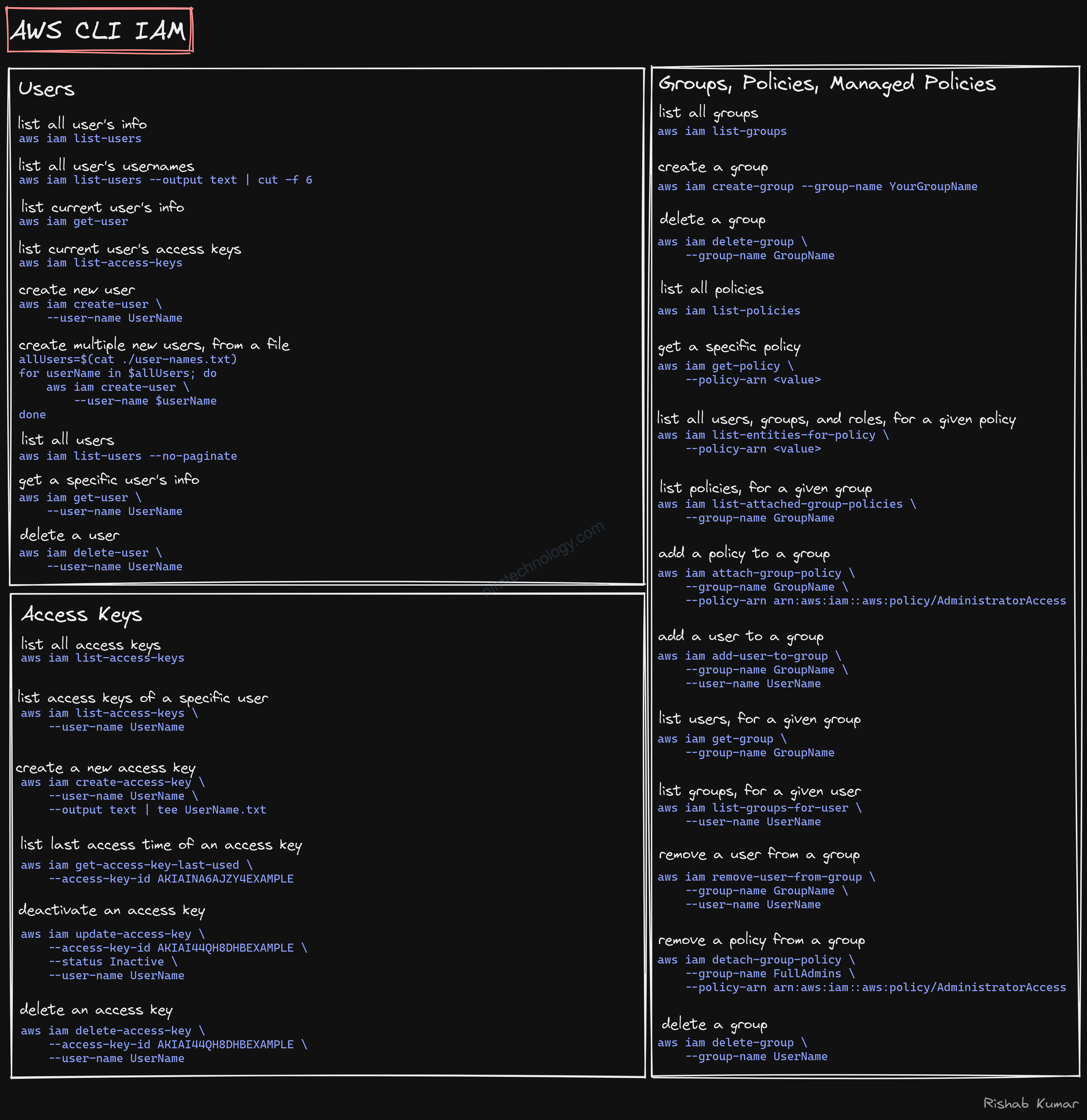
EC2
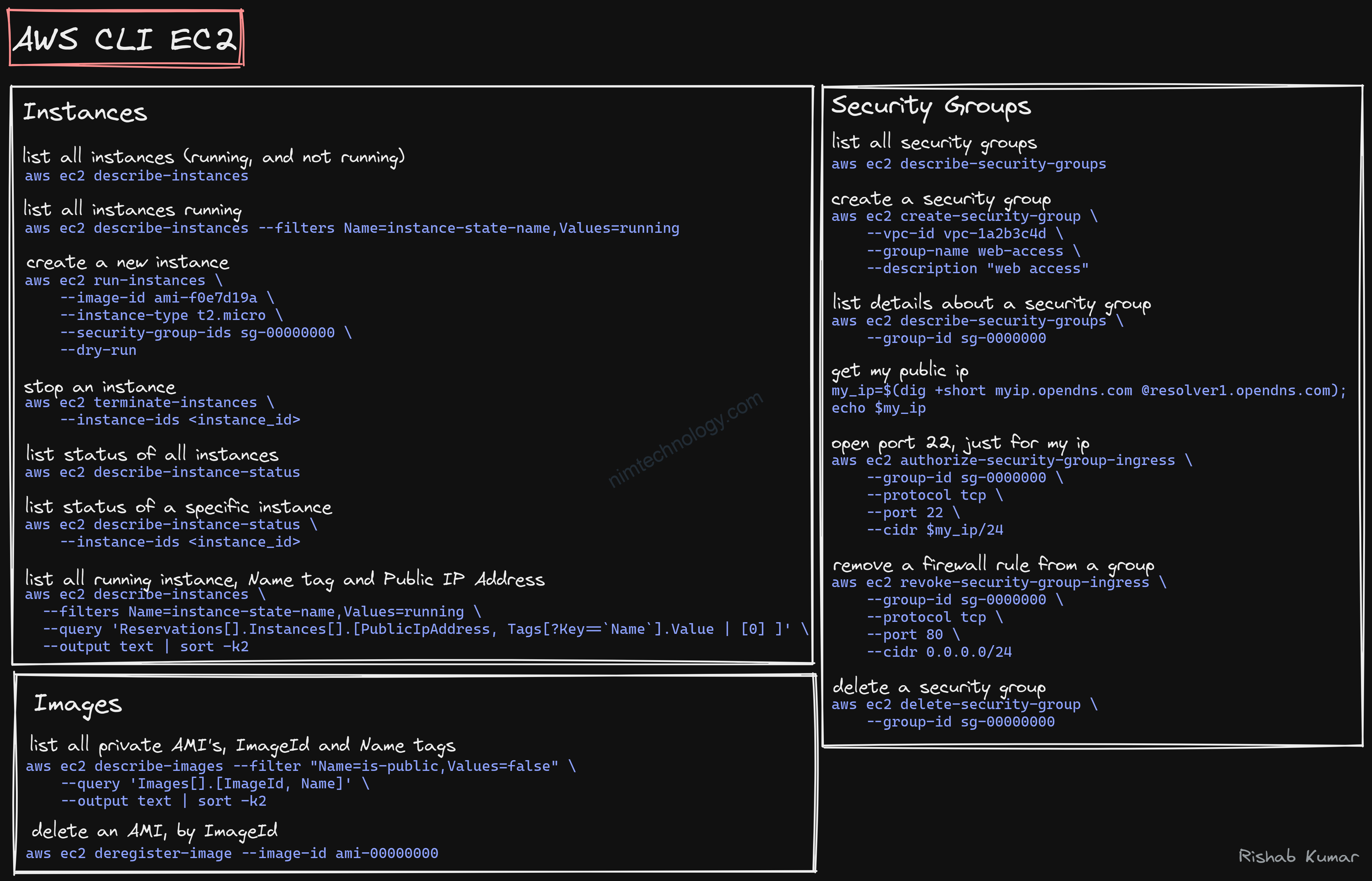
s3
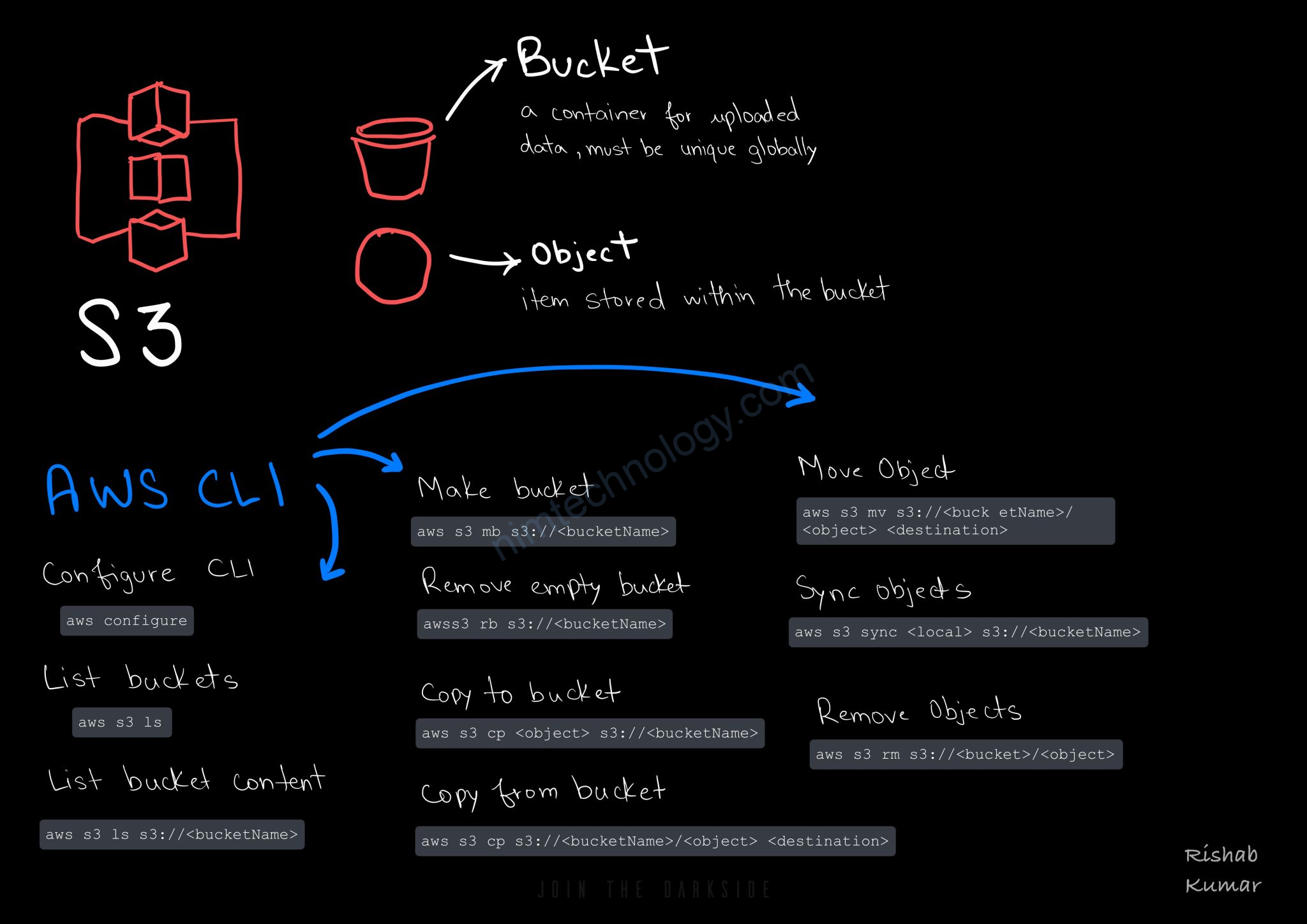
https://github.com/rishabkumar7/cloud-cheat-sheets
>>>>> https://stackoverflow.com/questions/27932345/downloading-folders-from-aws-s3-cp-or-sync
Using aws s3 cp from the AWS Command-Line Interface (CLI) will require the --recursive parameter to copy multiple files.
aws s3 cp --recursive s3://myBucket/dir localdir
The aws s3 sync command will, by default, copy a whole directory. It will only copy new/modified files.
aws s3 sync s3://mybucket/dir localdir
Just experiment to get the result you want.
Documentation:
check folder size on S3
aws s3 ls s3://<bucket_name>/<folder_name>/ --recursive --summarize --human-readable
example: aws s3 ls s3://nim-dataset-of-rainmaker/avtest/ --recursive --summarize --human-readable
Checksum S3 files by Golang
https://github.com/aws-samples/amazon-s3-checksum-tool
S3 express one zone
copy file from s3 standard to s3 express one zone
root@LE11-D7891:~# time aws s3 cp s3://artifactory/1GB.txt s3://demo-s3-express-one-zone--usw2-az1--x-s3/1GB-v3.txt
copy: s3://artifactory/1GB.txt to s3://demo-s3-express-one-zone--usw2-az1--x-s3/1GB-v3.txt
real 0m32.645s
user 0m0.905s
sys 0m0.094s
copy file from s3 express one zone to s3 standard
time aws s3 cp s3://demo-s3-express-one-zone--usw2-az1--x-s3/1GB.txt s3://artifactory-nim/1GB-v5.txt --storage-class ONEZONE_IA --copy
-props none
copy: s3://demo-s3-express-one-zone--usw2-az1--x-s3/1GB.txt to s3://artifactory-nim/1GB-v5.txt
real 0m14.737s
user 0m0.872s
sys 0m0.087s
Secrets Manager.
https://www.learnaws.org/2022/08/28/aws-cli-secrets-manager/#how-to-list-all-secrets
ECR
Retagging an image: https://docs.aws.amazon.com/AmazonECR/latest/userguide/image-retag.html
You can retag without pulling or pushing the image with Docker.
Mình có tìm được 1 script của 1 anh trai:
Để chạy được script trên thì:
chmod +x ecr_add_tag.shSource the Script: You can source the script into your shell so that you can use the ecr-add-tag function directly:
source ecr_add_tag.shHow to Use the Function
After sourcing the script, you can use the function ecr-add-tag in your terminal as follows:
ecr-add-tag ECR_REPO_NAME TAG_TO_FIND TAG_TO_ADD [AWS_PROFILE]ECR_REPO_NAME: The name of the ECR repository.TAG_TO_FIND: The existing tag of the image you want to re-tag.TAG_TO_ADD: The new tag you want to add to the image.[AWS_PROFILE]: (Optional) The AWS profile to use. If not provided, the default profile is used.
Example:
ecr-add-tag my-ecr-repo 1.0.0 1.0.1 my-aws-profileScript to be easier
#!/usr/bin/env bash
# Disable AWS CLI pager
export AWS_PAGER=""
# Check for the correct number of arguments
if (( $# < 3 )); then
echo "Wrong number of arguments. Usage: $0 ECR_REPO_NAME TAG_TO_FIND TAG_TO_ADD [AWS_PROFILE]"
exit 1
fi
# Parse the arguments
repo_name=$1
existing_tag=$2
new_tag=$3
profile=$4
# If a profile is provided, format it correctly
[[ ! -z "$profile" ]] && profile="--profile ${profile}"
# Fetch the existing image manifest
manifest=$(aws ecr batch-get-image ${profile} \
--repository-name $repo_name \
--image-ids imageTag=$existing_tag \
--query 'images[].imageManifest' \
--output text)
# Add the new tag to the image
aws ecr put-image ${profile} \
--repository-name $repo_name \
--image-tag $new_tag \
--image-manifest "${manifest}"
Sau đó bạn run:
bash ecr-add-tag.sh alpine/terragrunt 1.1.7-eks 1.1.7-eks.v6 nim-devAWS CLi Deployment
apiVersion: apps/v1
kind: Deployment
metadata:
labels:
workload.user.cattle.io/workloadselector: apps.deployment-nim-engines-dev-aws-cli
name: aws-cli
namespace: nim-engines-dev
spec:
replicas: 1
selector:
matchLabels:
workload.user.cattle.io/workloadselector: apps.deployment-nim-engines-dev-aws-cli
strategy:
rollingUpdate:
maxSurge: 25%
maxUnavailable: 25%
type: RollingUpdate
template:
metadata:
labels:
workload.user.cattle.io/workloadselector: apps.deployment-nim-engines-dev-aws-cli
namespace: nim-engines-dev
spec:
containers:
- command:
- /bin/sh
- '-c'
- while true; do sleep 3600; done
env:
- name: AWS_ACCESS_KEY_ID
value: XXXXXXXXXXX
- name: AWS_SECRET_ACCESS_KEY
value: XXXXXXXXXXXXXXXL0eXPPXXXXHUU1bW
- name: AWS_DEFAULT_REGION
value: us-west-2
image: amazon/aws-cli:latest
imagePullPolicy: Always
name: aws-cli
resources: {}
securityContext:
allowPrivilegeEscalation: false
privileged: false
readOnlyRootFilesystem: false
runAsNonRoot: false
terminationMessagePath: /dev/termination-log
terminationMessagePolicy: File
volumeMounts:
- mountPath: /app/downloaded
name: file-service
dnsPolicy: ClusterFirst
nodeSelector:
kubernetes.io/os: linux
restartPolicy: Always
schedulerName: default-scheduler
securityContext: {}
terminationGracePeriodSeconds: 30
volumes:
- name: file-service
persistentVolumeClaim:
claimName: pvc-file-service-smb-1